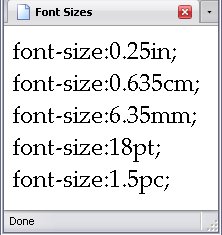Colours
I introduced sixteen colours in Attributes, but those are hardly the only colours possible—not even the named colours. Actually, there are a total of 16,777,216 (Yes, nearly 17 million) possible colours. There are three types of colour codes: hexadecimal, RGB (short for Red-Green-Blue), and HSL (Short for Hue-Lightness-Saturation).
The named colours
Currently, there are 138 colours that have names. Only 17 are considered valid CSS: aqua, black, blue, fuchsia, gray, green, lime, maroon, navy, olive, orange, purple, red, silver, teal, white, and yellow. Some of these have alternate names as well: aqua/cyan, fuchsia/magenta, and color names that use grey
/gray
. For the sake of space, I'll omit the grey
alternate spellings.
Below is a complete list of all these named colors; these names are not case-sensitive. The backgrounds are the colors in question.
- AliceBlue
- AntiqueWhite
- Aqua/Cyan
- Aquamarine
- Azure
- Beige
- Bisque
- Black
- BlanchedAlmond
- Blue
- BlueViolet
- Brown
- BurlyWood
- CadetBlue
- Chartreuse
- Chocolate
- Coral
- CornflowerBlue
- Cornsilk
- Crimson
- DarkBlue
- DarkCyan
- DarkGoldenRod
- DarkGray
- DarkGreen
- DarkKhaki
- DarkMagenta
- DarkOliveGreen
- Darkorange
- DarkOrchid
- DarkRed
- DarkSalmon
- DarkSeaGreen
- DarkSlateBlue
- DarkSlateGray
- DarkTurquoise
- DarkViolet
- DeepPink
- DeepSkyBlue
- DimGray
- DodgerBlue
- FireBrick
- FloralWhite
- ForestGreen
- Fuchsia/Magenta
- Gainsboro
- GhostWhite
- Gold
- GoldenRod
- Gray
- Green
- GreenYellow
- HoneyDew
- HotPink
- IndianRed
- Indigo
- Ivory
- Khaki
- Lavender
- LavenderBlush
- LawnGreen
- LemonChiffon
- LightBlue
- LightCoral
- LightCyan
- LightGoldenRodYellow
- LightGray
- LightGreen
- LightPink
- LightSalmon
- LightSeaGreen
- LightSkyBlue
- LightSlateGray
- LightSteelBlue
- LightYellow
- Lime
- LimeGreen
- Linen
- Maroon
- MediumAquaMarine
- MediumBlue
- MediumOrchid
- MediumPurple
- MediumSeaGreen
- MediumSlateBlue
- MediumSpringGreen
- MediumTurquoise
- MediumVioletRed
- MidnightBlue
- MintCream
- MistyRose
- Moccasin
- NavajoWhite
- Navy
- OldLace
- Olive
- OliveDrab
- Orange
- OrangeRed
- Orchid
- PaleGoldenRod
- PaleGreen
- PaleTurquoise
- PaleVioletRed
- PapayaWhip
- PeachPuff
- Peru
- Pink
- Plum
- PowderBlue
- Purple
- Red
- RosyBrown
- RoyalBlue
- SaddleBrown
- Salmon
- SandyBrown
- SeaGreen
- SeaShell
- Sienna
- Silver
- SkyBlue
- SlateBlue
- SlateGray
- Snow
- SpringGreen
- SteelBlue
- Tan
- Teal
- Thistle
- Tomato
- Turquoise
- Violet
- Wheat
- White
- WhiteSmoke
- Yellow
- YellowGreen
Named CSS Colours lists all these colours along with their relevant hexadecimal, RGB, and HSL codes.
Red, Green, And Blue: The Primary Colours of Light
Hexadecimal and RGB notation work essentially the same way. RGB notation was introduced all the way back in CSS 1; Hexadecimal way back in HTML 3.2, where it was used with the font element. The first thing you have to understand is that there are 3 primary colours of light: Red, Green, and Blue. Don't confuse them with Red, Yellow, and Blue, which are the primary colours of pigment (which absorb light, rather than emit it). Mixing the primaries yields the following colours:
- Red + Green
- Yellow
- Red + Blue
- Fuchsia A.K.A. Magenta
- Green + Blue
- Aqua A.K.A. Cyan
- All Three
- White
- None of the above
- Black
So where do all the other colours come from? Well, each of Red, Green, and Blue can be set at any one of 256 levels of brightness. 256 might look like a weird number, but recall that computers work with binary, also known as Base 2, a numbering system that is based on the digits 0 and 1 and thus lends itself very nicely to the kind of logic modern computers run on. 256 is 2 to the power of 8 (28), which a computer can easily convert into binary. Since we start counting at 0 (all colours set to 0 gives you Black), the maximum value for each is 255 (all colours set to 255 gives you white). And, as I said earlier, this gives you 16,777,216 colours—plenty for our eyes.
Hexadecimal Notation
To reïterate what I said back in Special Characters, hexadecimal (also known as Base 16) uses the digits 0, 1, 2, 3, 4, 5, 6, 7, 8, 9, A, B, C, D, E, and F—16 digits in all. Therefore, 255 (the maximum value for a primary colour) is FF
.
Hexadecimal codes consist of 6 hexadecimal digits (yes, that means 0
is written 00
in hexadecimal), and are preceded by a hash mark (#
, also known as a number sign). The first two digits control red, the second two control green, and the third two control blue.
Using this notation, the colours listed above are:
| Black | Red | Yellow | Lime* | Aqua | Blue | Fuchsia | White |
|---|---|---|---|---|---|---|---|
| #000000 | #FF0000 | #FFFF00 | #00FF00 | #00FFFF | #0000FF | #FF00FF | #FFFFFF |
* Lime is a really bright green. The actual code for Green
is #008000
, which is about half as bright as Lime.
Now, if you wanted Orange
instead of Yellow
, you would lower the value of Green, darkening the colour and letting Red be more dominant: #FFA500
.
Feel free to play around with this and find colours that you like.
Compact Hexadecimal
For a small fraction of hexadecimal codes (4,096 in all, which is 1/4,096 of all colors possible), there is a way to express them using only 3 digits instead of 6. The requirement for such codes is simple and strict: each pair must have twin digits. This means both digits for Red must be identical, both digits for Green must be identical, and both digits for Blue must be identical. If that is the case, then each pair may be expressed as a single digit (of the same value).
For example, if Red is FF
, in a compact hexadecimal code it would be expressed as F
. Below is the same table above, but with compact codes, since each colour in it qualifies for this.
| Black | Red | Yellow | Lime | Aqua | Blue | Fuchsia | White |
|---|---|---|---|---|---|---|---|
| #000 | #F00 | #FF0 | #0F0 | #0FF | #00F | #F0F | #FFF |
However, the code for Orange cannot be expressed this way because, while the Red digits are both F
and the Blue digits are both 0
, the digits for Green are A
and 5
, which aren't the same. So in that case, you have to write out the whole code (#FFA500
). If, however, you used the colour code #FFAA00
(which is a brighter, yellower orange) or #FF5500
(which is a darker, redder orange), then you could write it using only three hexadecimal digits: #FA0
or #F50
, respectively.
RGB Notation
RGB notation uses Base 10, which we use every day. Therefore, the values of Red, Green, and Blue are expressed as any number from 0 to 255. However, instead of being preceded by a hash mark, this notation requires something a little more complicated:
To illustrate this, let's go back to our table of colours from the Hexadecimal system, but replace the codes.
| Black | Red | Yellow | Lime | Aqua | Blue | Fuchsia | White |
|---|---|---|---|---|---|---|---|
| rgb(0, 0, 0) | rgb(255, 0, 0) | rgb(255, 255, 0) | rgb(0, 255, 0) | rgb(0, 255, 255) | rgb(0, 0, 255) | rgb(255, 0, 255) | rgb(255, 255, 255) |
Using this notation, the code for Green
would be rgb(0, 128, 0)
(remember, about half the value of Lime
), the code for Orange
would be rgb(255, 165, 0)
and the codes for #FA0
and #F50
would be rgb(255, 170, 0)
and rgb(255, 85, 0)
, respectively.
As far as I know, there is no compact
way of writing RGB notation.
The main advantage of this notation is that a lot of graphics programs (such as MS Paint, Adobe Photoshop, and GIMP) display colours in terms of red, green, and blue, which can be easily copied into this format.
HSL Notation
CSS 3 introduced Hue-Saturation-Lightness (HSL for short) notation which works completely differently from RGB and Hex notation. Hue is what chooses the actual base colour but is a bit complex to explain, so let's start with saturation and lightness.
- Saturation
- Saturation deals with how vivid a colour is. 100% gives you the colour full-force, 0% gives you shades of grey; hue is meaningless.
- Lightness
- Lightness deals with how light a colour is. 50% gives you
normal
, while 100% results in white and 0% in black; both saturation and hue are irrelevant.
Hue is what chooses the actual colour, and it does so according to something called The Colour Wheel
. Assuming 100% saturation and 50% lightness, below are the list of hues (going by values of 30°):
- hsl(0, 100%, 50%);
- red
- hsl(30, 100%, 50%);
- orange1
- hsl(60, 100%, 50%);
- yellow
- hsl(90, 100%, 50%);
- yellow-green2
- hsl(120, 100%, 50%);
- green3
- hsl(150, 100%, 50%);
- green-cyan4
- hsl(180, 100%, 50%);
- cyan5
- hsl(210, 100%, 50%);
- cyan-blue
- hsl(240, 100%, 50%);
- blue
- hsl(270, 100%, 50%);
- blue-magenta
- hsl(300, 100%, 50%);
- magenta6
- hsl(330, 100%, 50%);
- magenta-red
NOTES:
- Interestingly, this is not the code for
color:orange. The code forcolor:orangeiscolor:hsl(39, 100%, 50%)instead. - This is the code for
color:chartreuce. - This is actually the code for
color:lime;color:greenishsl(120, 100%, 25%);. - This is the code for
color:springgreen. - AKA
aqua
. - AKA
fuchsia
.
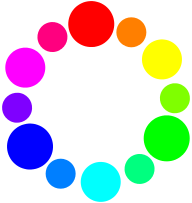
In the above graphic, the primary colours (red, green, and blue) are the largest circles, and the secondary colours (yellow, cyan, and magenta) are the middle-sized circles.
Here's a page that lets you play around with those as well. However, since this page requires XHTML + SVG and CSS 3 to work, I thought it best to devise a test to see if your browser would support it. If you see a green checkmark, you're good to go: .
Colour Transparency
CSS 2 had the keyword transparent, which meant no background. CSS 3 added in the alpha channel, which defines how opaque or transparent a color is. Only HSL and RGB notations support it; hex notation and keywords don't. The code for using the alpha channels is very similar to using HSL and RGB notation:
- hsla(H, S%, L%, A)
- rgba(R, G, B, A)
Both of these require four numbers. The first three are the values for hue, saturation, and lightness (if using HSL) or red, green, and blue values (if using RGB). The fourth in both cases is the alpha channel value, which can be anything from 0 (completely transparent) to 1 (completely opaque), or any decimal value between.